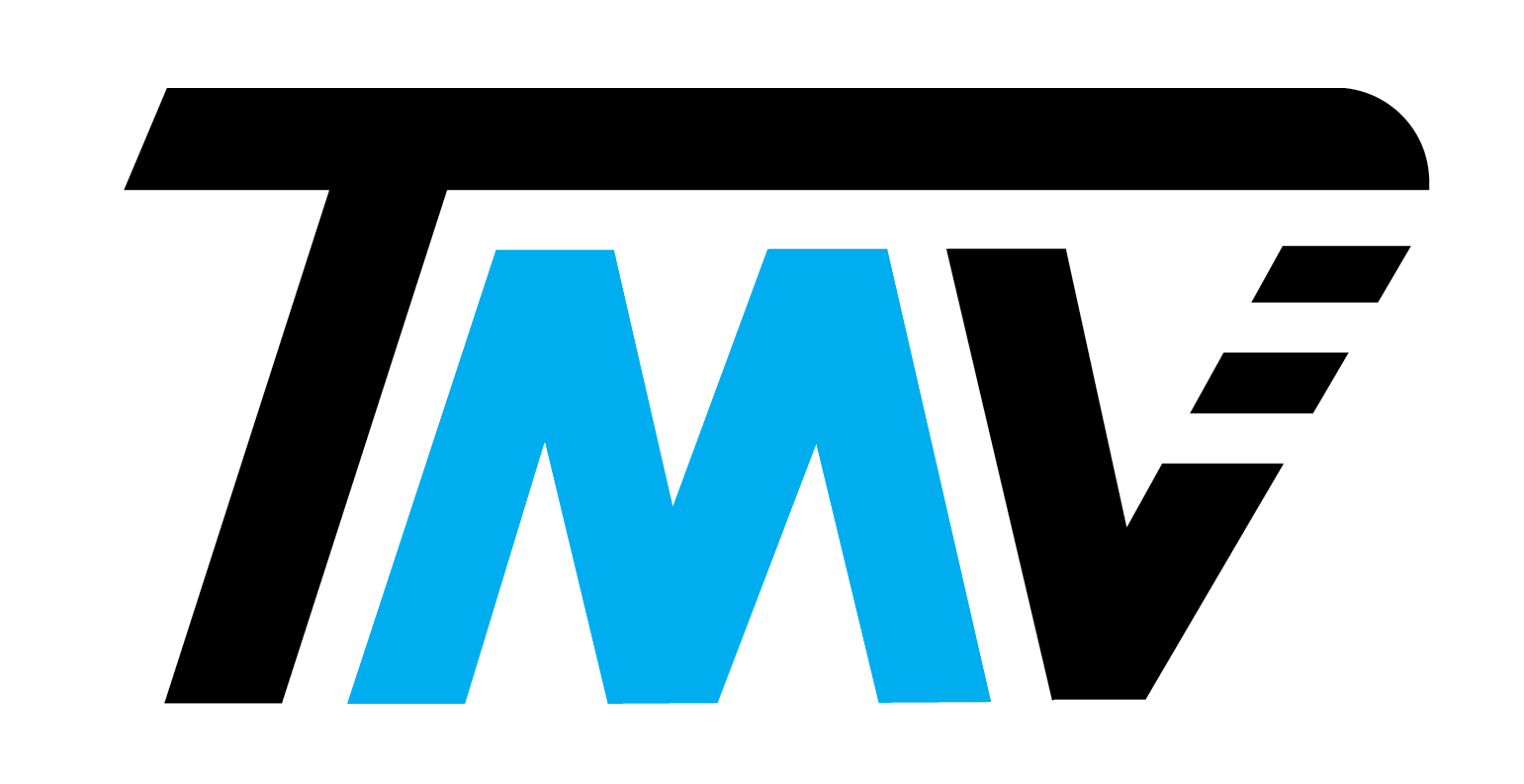Normally, you cannot join custom multiplayer servers on Minecraft for Nintendo Switch. If you follow these steps, you will be able to join!
Note 1: You MUST have a Nintendo online membership for this to work!
Note 2: This tutorial will not work for everyone. Certain settings on your router may prevent the trick from working. You will know if it doesn’t work for you if Step 12 fails.
Note 3: Make sure to write down any settings you change so that you can change them back in case there are any problems.
Step 1: Select the “System Settings” button.
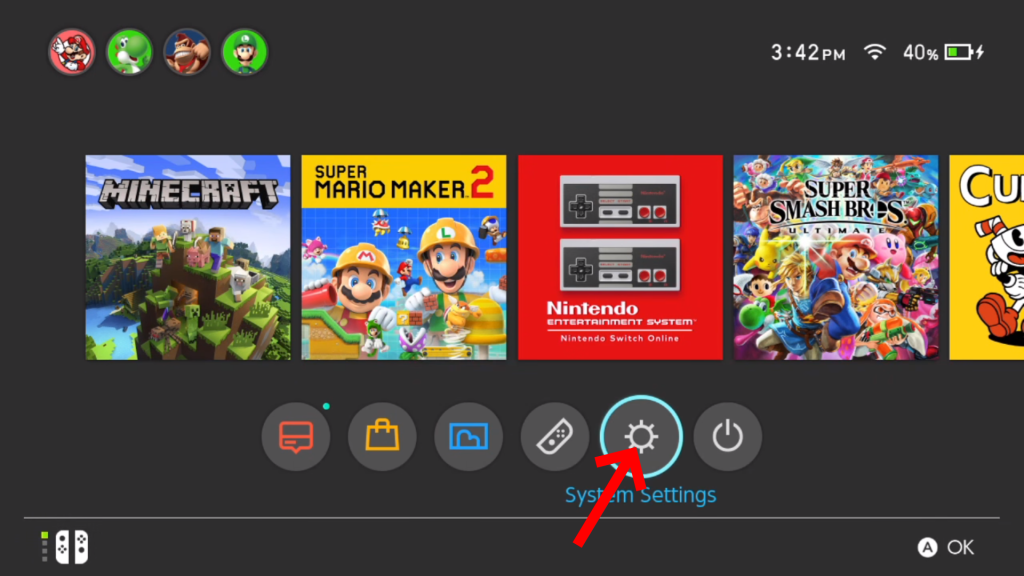
Step 2: Select “Internet” on the left, then “Internet Settings” on the right.
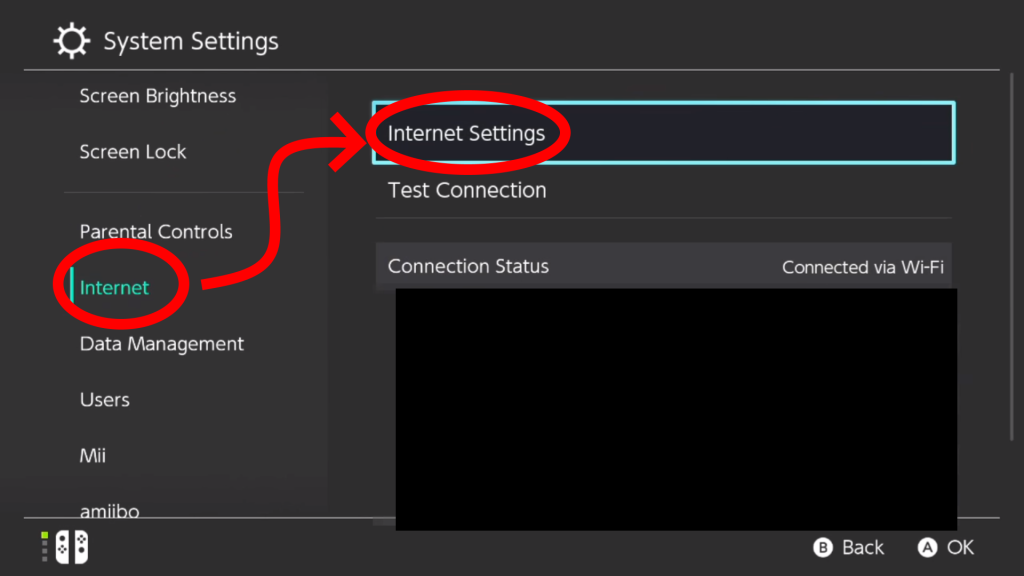
Step 3: Select the internet network you are connected to.
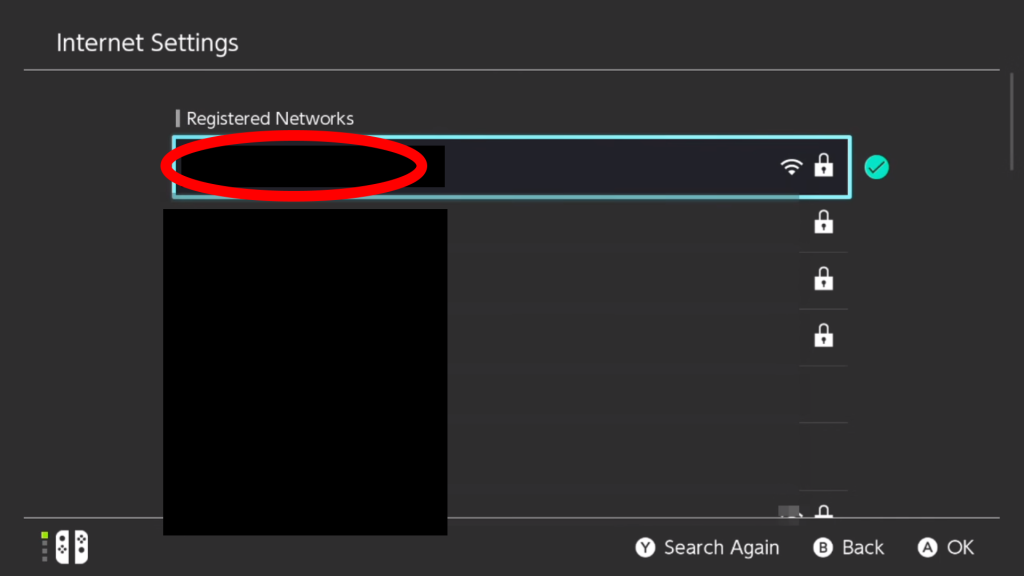
Step 4: Select “Change Settings”.
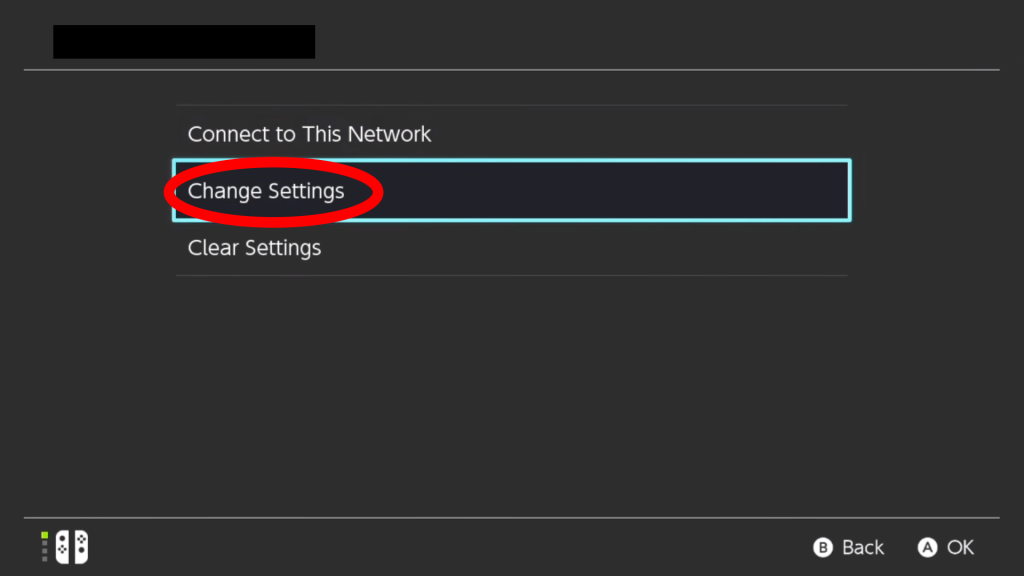
Step 5: Select “DNS Settings”.
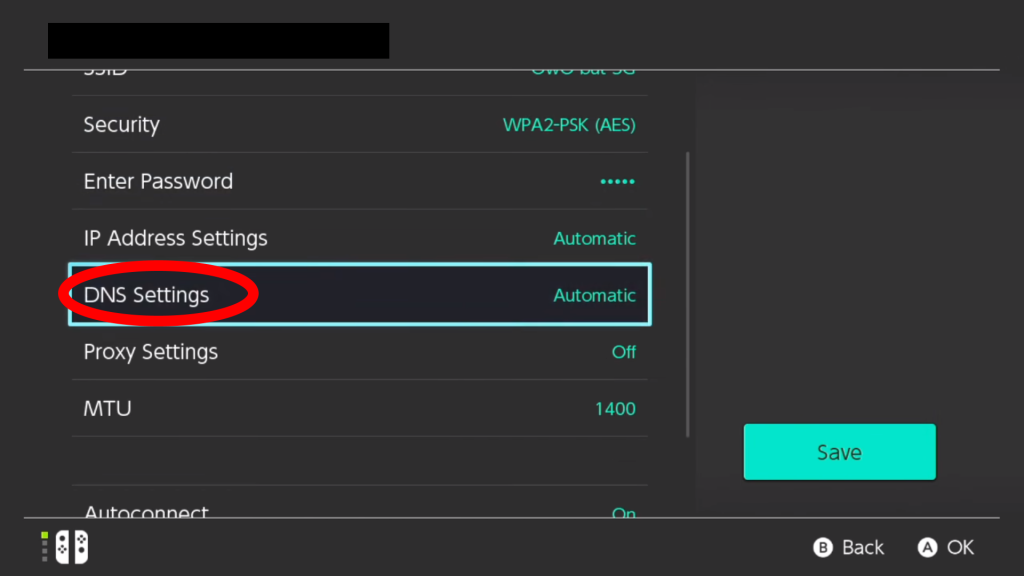
Step 6: Select “Manual”.
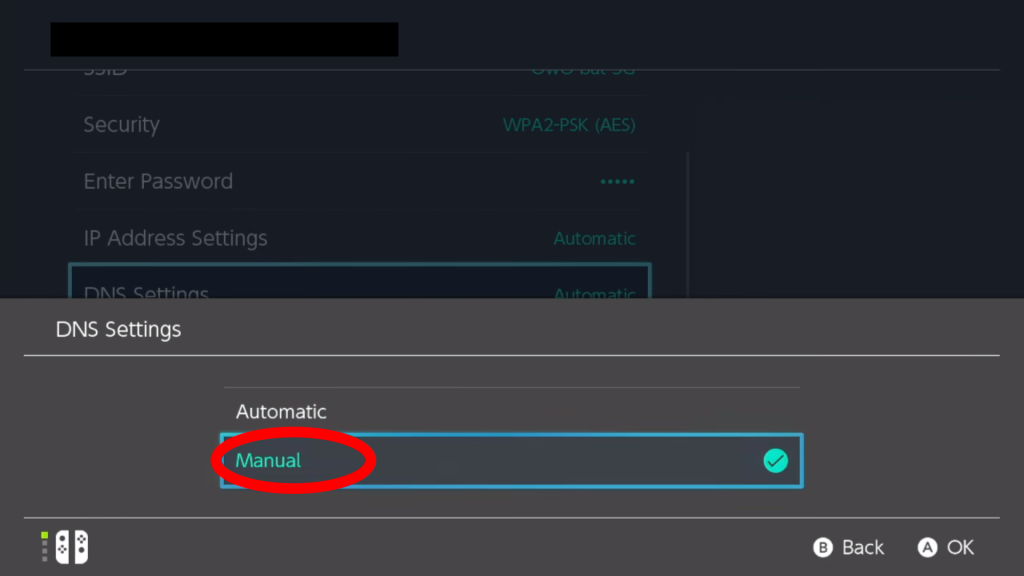
Step 7: Select “Primary DNS”.
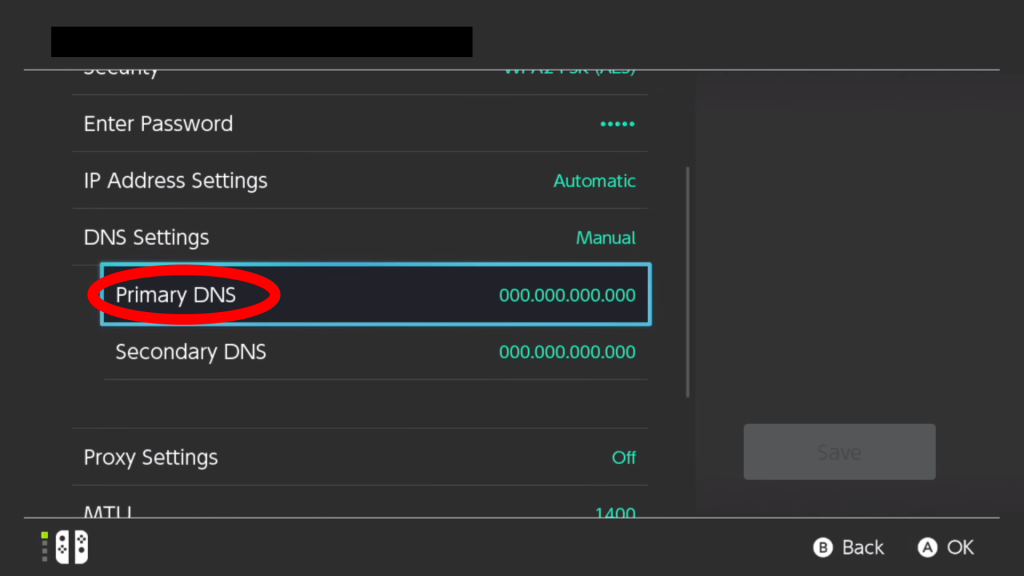
Step 8: Enter 104.238.130.180 and select “OK”.
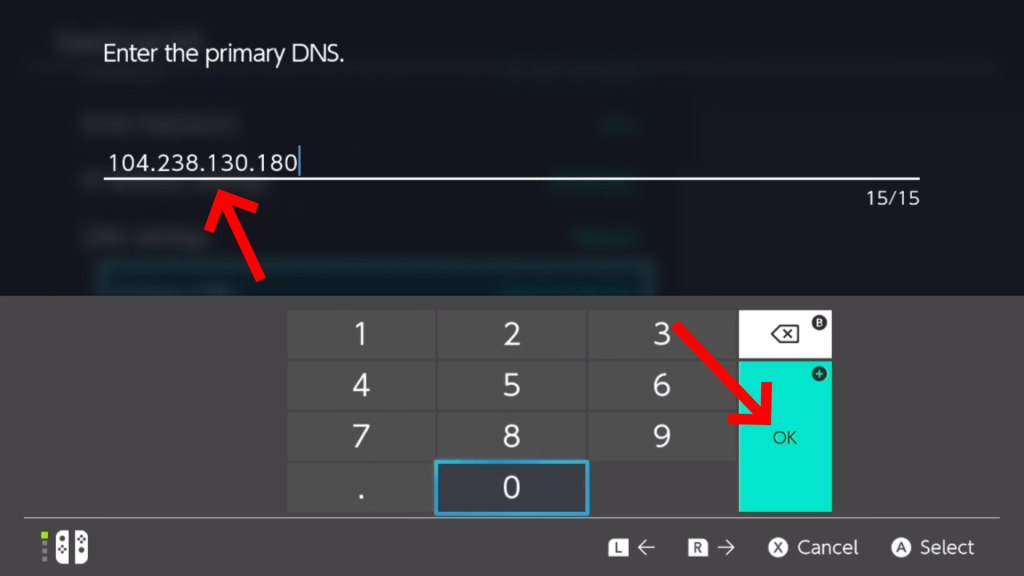
Step 9: Select “Secondary DNS”.
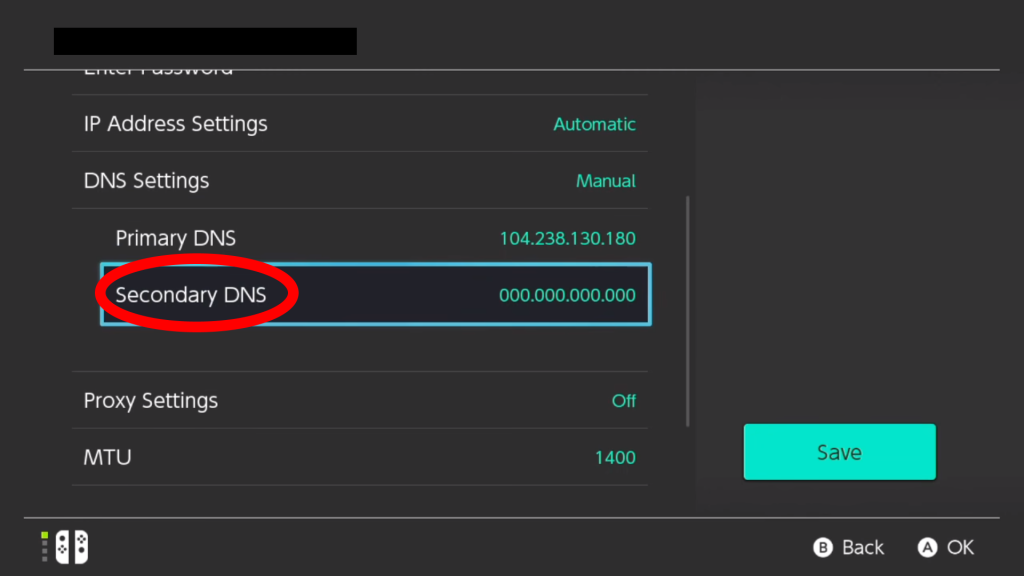
Step 10: Enter 8.8.8.8 and select “OK”.
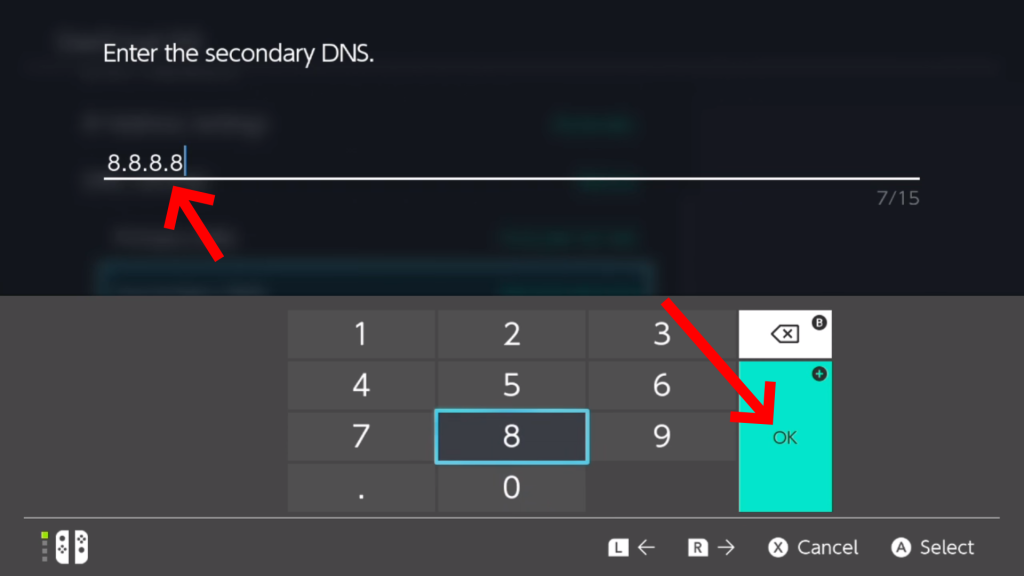
Step 11: Select the “Save” button.
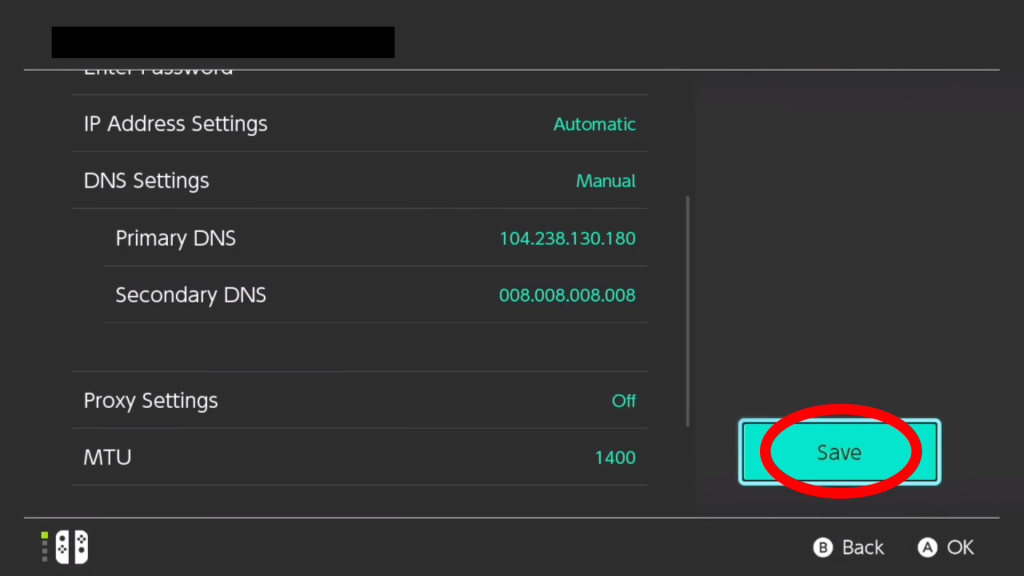
Step 12: Go to the “Servers” tab and select any of the servers.
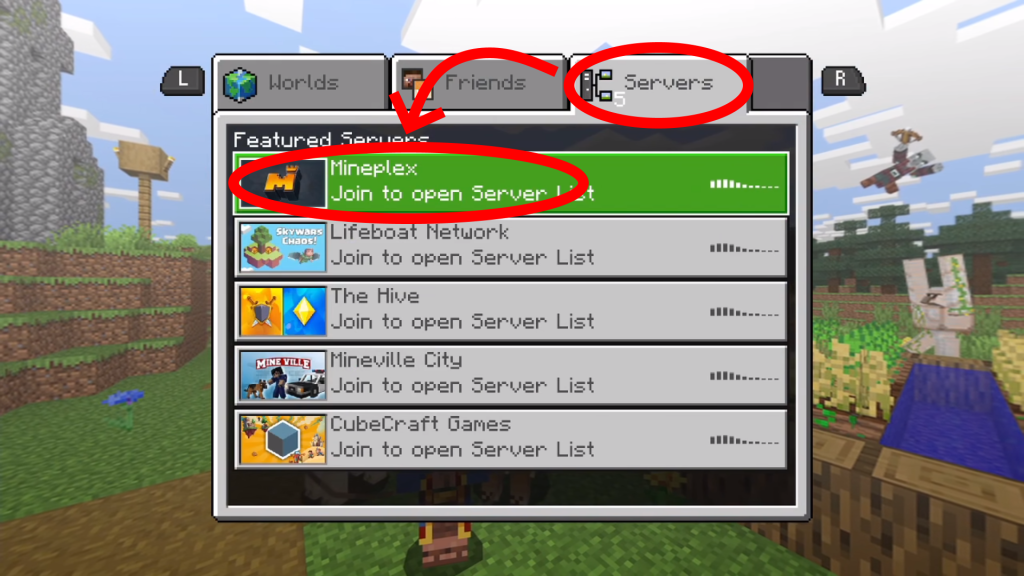
Step 13: Select “Connect to a Server”.
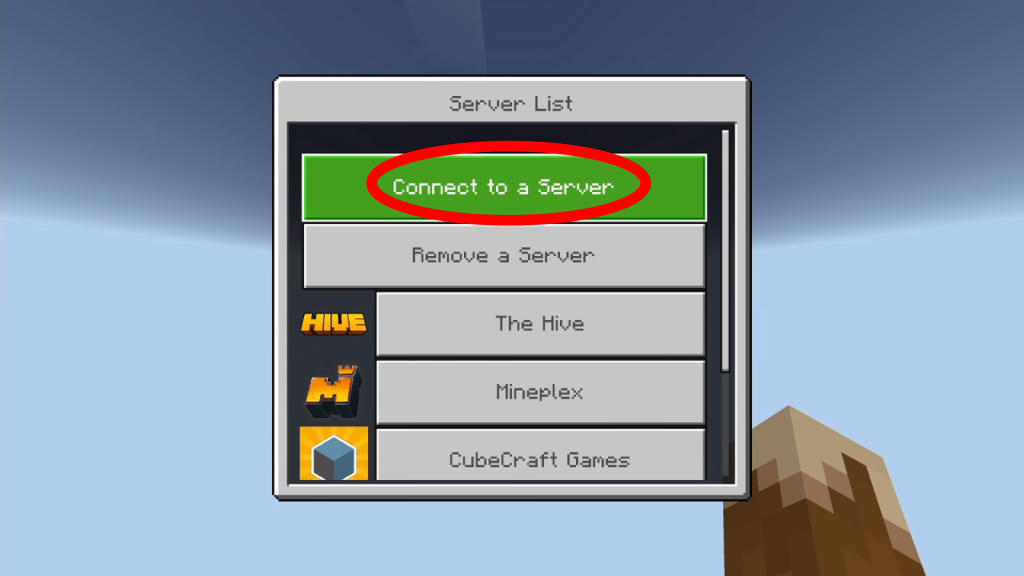
Step 14: Fill in the boxes as shown in the image below. The important part is that you put tmv.zone as the Server Address. Switch the “Add to server list” switch to the right so that the server will be easier to join in the future. Then click “Submit”.
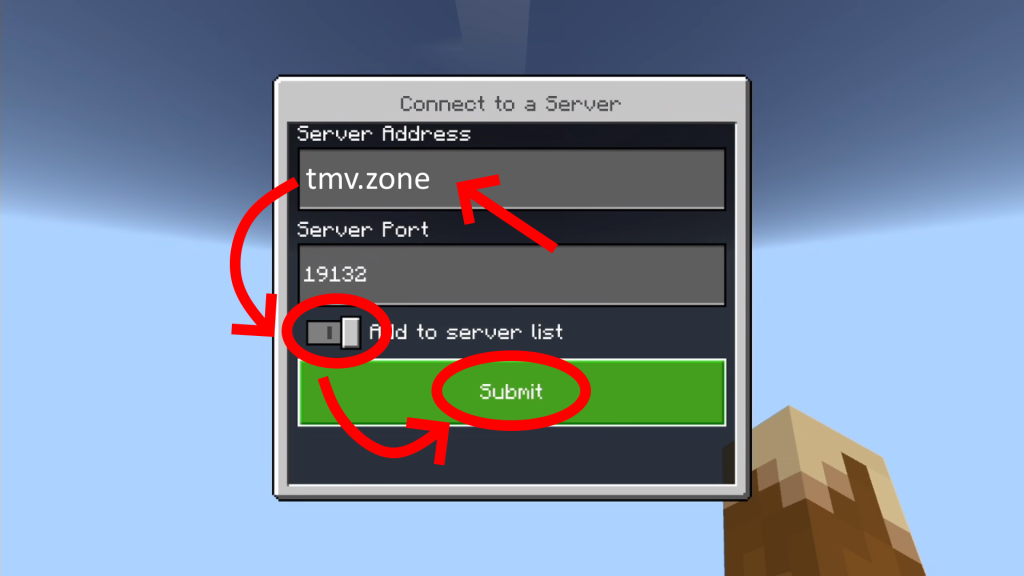
Congrats! If you made it to the last step, that means you have successfully joined the server!
You will join in a lobby. Walk through the portal of the game you would like to play.
Please keep in mind that griefing/stealing is against the rules on all games and doing so will result in a ban.